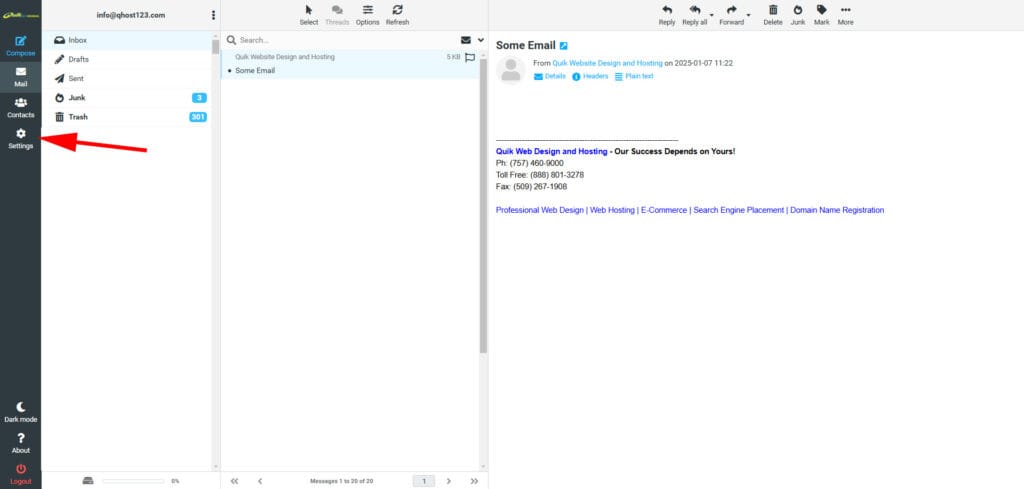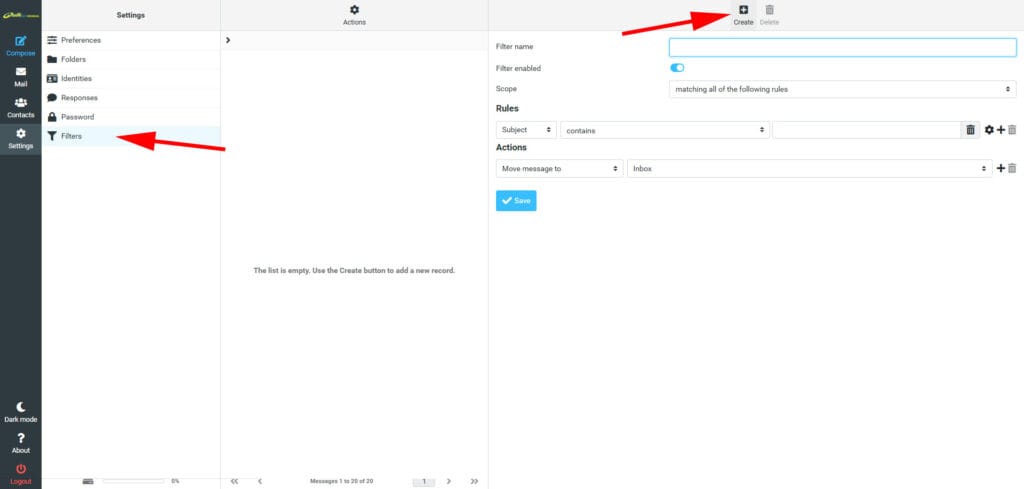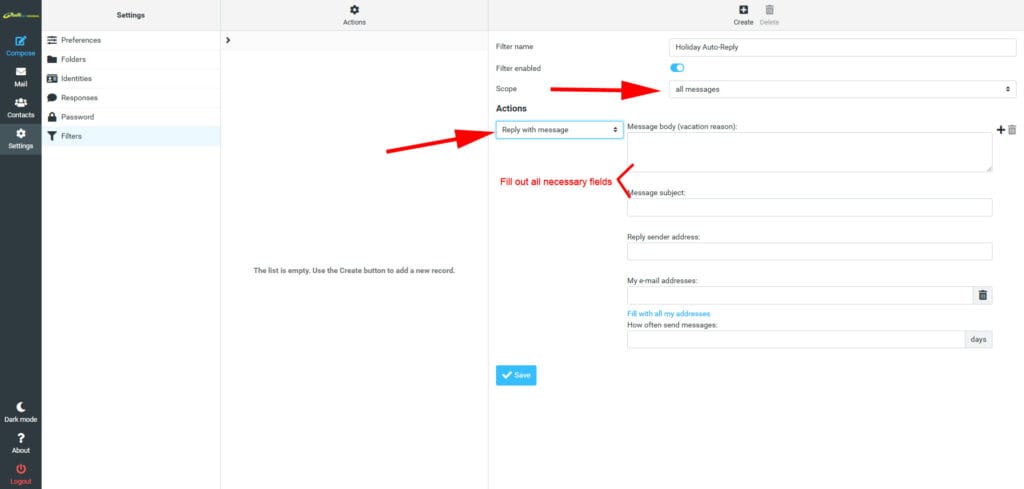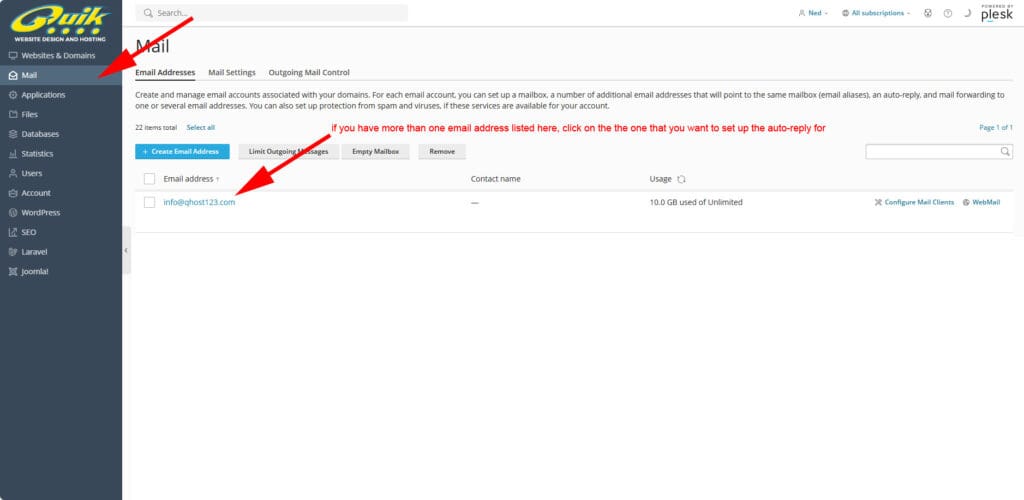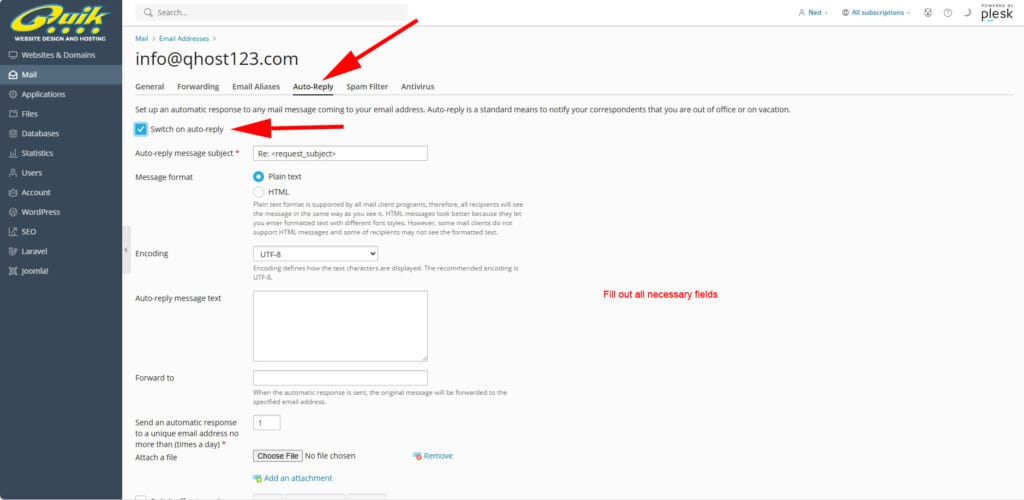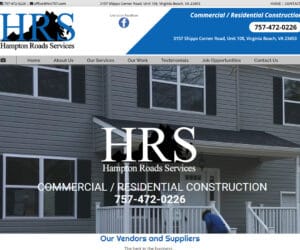SETTING UP AN EMAIL AUTO RESPONDER
Going away for a holiday? No access to email for a few days? In these types of cases, you need to set up an email auto-responder.
You need to understand that because email is coming into the server, that is where the auto-responder needs to be setup. Attempting to set up an auto-responder in MS Outlook or some other email software will not work because that software will need to be “online” 24/7 in order for the auto-responder to rely to incoming emails. Our server is always online so that is where auto-responders need to be set up.
There are 2 ways to set up an auto-responder.
#1 SETTING UP AN AUTO RESPONDER IN WEBMAIL
Please follow the following steps…